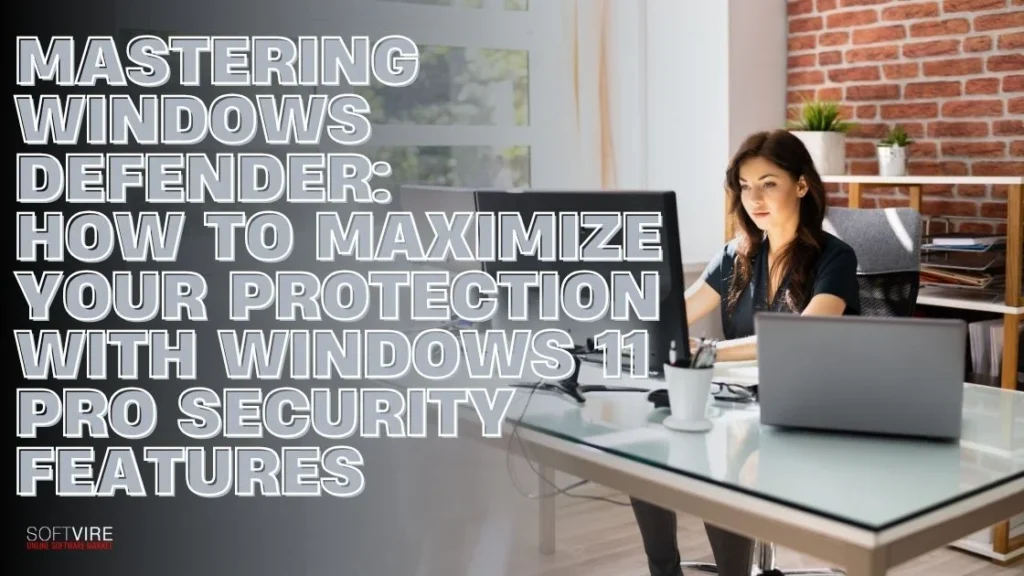In a world where cyber threats are becoming more sophisticated by the day, your device’s built-in security tools matter more than ever.
Fortunately, if you’re running Windows 11 Pro, you’re equipped with one of the most robust built-in security solutions available—Windows Defender.
While many users overlook this powerful tool, assuming they need third-party antivirus software for absolute protection, Windows Defender has come a long way. It’s no longer just a basic scanner—it’s a full-fledged security suite that integrates seamlessly with Windows 11 Pro security features to create a strong first line of defense.
This article will explain how to use Windows Defender effectively, why it’s a vital part of your cybersecurity strategy, and how it works alongside other advanced security features in Windows 11 Pro.
Why Windows Defender Deserves Your Attention
Let’s start with a common myth: “Built-in antivirus isn’t enough.”
It might have been true in the past. But today’s Windows Defender—also known as Microsoft Defender Antivirus—offers comprehensive, real-time protection against viruses, ransomware, malware, and phishing attacks. When paired with Windows 11 Pro’s security infrastructure, it can protect your digital life.
According to recent AV-Test results, Windows Defender scores nearly as high (or even higher) than some paid antivirus programs in categories like usability, performance, and protection.
The best part? It’s already part of your system—no downloads, subscriptions, or bloatware.
Getting Started: Accessing Windows Defender
To start using Windows Defender:
- Click the Start button and type “Windows Security” in the search bar.
- Select the Windows Security app.
- From here, you’ll see a dashboard with various security components, such as virus and threat protection, account protection, firewall and network protection, etc. Each of these areas plays a critical role in securing your PC.
Key Features and How to Use Them Effectively
Let’s look at the most critical sections and how to use them to stay protected.
1. Virus & Threat Protection
This is the heart of Windows Defender. Here’s how to make the most of it:
- Run Quick or Full Scans Regularly – While Defender runs automatic scans, it’s good practice to manually run a Full Scan weekly to catch anything that might have slipped through.
- Turn On Real-Time Protection—Ensure the toggle is on to allow Defender to scan apps and files in real time before they can cause harm.
- Enable Cloud-Delivered Protection—This allows Defender to use Microsoft’s threat intelligence to detect and stop new and emerging threats quickly.
- Automatic Sample Submission — Submitting suspicious files to Microsoft helps improve overall threat detection. Turn this on unless you’re dealing with sensitive data you can’t share.
- Ransomware Protection – Under “Manage ransomware protection,” enable Controlled Folder Access to prevent unauthorized changes to key folders like Documents and Pictures.
2. Firewall & Network Protection
This built-in firewall is a vital layer of defense. Here’s how to use it smartly:
- Keep It Enabled for All Networks—The firewall should be switched on all Public, Private, and Domain networks. It ensures protection at home, work, or when using public Wi-Fi.
- Monitor Incoming/Outgoing Connections—Use the Advanced Settings link to fine-tune rules and view detailed traffic logs. IT professionals and advanced users can create custom rules for tighter control.
- Allow Apps Through Firewall with Caution – Only permit trusted apps. If unsure, deny access until you’ve verified the app’s safety.
3. App & Browser Control
This section uses Windows Defender SmartScreen, which helps defend against phishing websites and malicious downloads.
- Activate Reputation-Based Defense – Turn on the warnings for low-reputation files, apps from unfamiliar sources, and suspected unwanted applications (PUAs).
- Configure Exploit Protection – These settings protect against hackers’ specific exploit methods. Utilize the “Program settings” to safeguard vulnerable apps such as web browsers or PDF readers.
4. Device Security
Here’s where Windows 11 Pro shines.
- Core Isolation – This includes Memory Integrity, which protects critical parts of Windows from malware trying to tamper with them. Enable it if it’s compatible with your device.
- Secure Boot – Verifies the PC manufacturer trusts the software loaded at startup. It blocks rootkits and bootkits from infecting your machine before the OS loads.
- TPM 2.0 Support—Windows 11 Pro requires TPM 2.0, which securely stores cryptographic keys. This is a big part of why Windows 11 Pro security features are considered enterprise-grade.
Integration with Windows 11 Pro Security Features
Windows Defender doesn’t work in isolation—it integrates tightly with other Windows 11 Pro security features to provide layered protection.
Here are a few advanced capabilities exclusive or enhanced in Windows 11 Pro:
- BitLocker Device Encryption: Protects your entire drive from offline attacks. If someone steals your device, they won’t be able to access your data without your credentials or recovery key.
- Windows Hello for Business: Adds biometric and PIN-based authentication, reducing reliance on passwords and improving login security.
- Virtualization-Based Security (VBS): It uses hardware virtualization to isolate key parts of the OS from potential attacks.
- Hypervisor-Protected Code Integrity (HVCI): Ensures that all drivers and binaries are signed and trustworthy. It significantly reduces the attack surface.
- Group Policy Editor: It gives IT admins granular control over Defender settings across multiple machines. Perfect for businesses or power users.
Tips to Boost Your Protection Even Further
Even with all these tools, your behavior plays a significant role. Here are additional tips to maximize your system’s security:
- Keep Windows Updated: Defender updates are delivered via Windows Update. To get the latest patches, make sure automatic updates are turned on.
- Avoid Suspicious Downloads and Emails: Don’t click on unknown links or attachments. Defender’s SmartScreen helps, but awareness is your best ally.
- Regularly Review Security Reports: The Windows Security dashboard provides Health Reports—review them monthly to catch early signs of issues.
- Use Microsoft Edge (with Defender Integration): If you use another browser, consider Microsoft Edge for enhanced security, thanks to its deep integration with Defender SmartScreen and Application Guard.
When (and If) You Still Need a Third-Party Antivirus
Windows Defender is robust enough for most users. But there are specific cases where a third-party solution might make sense:
- Advanced Network Monitoring or Parental Controls are not available in Defender.
- Cross-platform management if you’re running multiple OS types.
- Enterprise-grade threat-hunting tools are needed for large businesses.
However, for most individual users and small businesses, Windows Defender + Windows 11 Pro security features are more than sufficient.
Final Thoughts
You don’t need to pay extra to keep your Windows machine secure. With Windows Defender and the powerful Windows 11 Pro security features, you already have a premium-grade defense system.
All it takes is a little knowledge and proactive management. Understanding each feature’s function and how to configure it properly can dramatically reduce exposure to viruses and other cyber threats.
So, don’t ignore that little shield icon in your system tray—it might be the most powerful security tool you already have. If you want more tips, you can visit us here at the Softvire Global Market and check some of our Windows 11 Pro Tips.