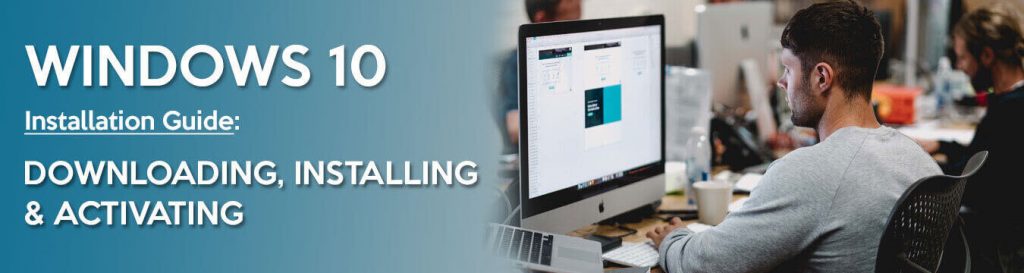In an earlier blog about Windows 10, you read about finding a Windows 10 free upgrade download or purchasing Windows 10 Product Key as soon as possible. This reminder is particularly for those still using Windows 7, and I hope you are no longer using XP.
According to the same article, Microsoft is discontinuing Windows 7, but it is extending services for the Pro and Enterprise versions. Unfortunately, Home Basic, Home Premium, Ultimate, and Starter Edition users will need to update before the end of the year unless they are comfortable working with an unsupported OS.
Windows 10’s advanced features are very appealing. Firstly, the PC protection system has been increased, normally only when antivirus is installed. This operating system provides basic security from malware, ransomware, and phishing.
It also has an AI Virtual Wizard. It makes working around your PC so simple by Cortana. Windows 10 also speeds up activities, including contacts directly from your My People desktop.
You have many more new features to love, which will include a simple guide to how you can install and switch on your Windows 10 OS while not in the computer shop if you are eventually persuaded.
Upgrading Instructions
There are several ways to get Windows 10 on your PC. Most of you might be coming from a lower version of Microsoft OS like Windows 7 or 10, while some others might be starting from scratch. There are free installers you can see online, but you are not being directed to malware. Read forums for a legit source of the installer but to be safer, you can buy our Windows 10 software at a sale price.
Let’s take another look at several ways to get Windows 10 before looking at how to upgrade and install it.
-
Upgrade from Windows 7 or 8
Microsoft offered a free upgrade through the Get Windows 10 (GWX) app, but it already ended a long time ago. There are numerous links available online but proceed at your own risk. I still recommend a legit way of upgrading, and that is to get your installer.
-
Buy a new PC with Windows 10
If your PC comes pre-installed with Windows 10, it most likely has a license key embedded in its UEFI firmware. The dealer purchased the license, and you can reinstall Windows 10 on the PC without entering the key. The key can be extracted from a chip on the motherboard by Windows 10’s installer.
-
Buy Windows 10 product key.
If you already have Windows 10 installed, but the free trial already ended, then it’s time to buy a product key so you can enjoy the full features of the OS.
You can also install Windows 10 without entering a product key, but notifications prompting you to activate it with a license will pop up consistently.
Once you know which method will work for you, proceed to one of the sections below to install Windows 10.
Upgrading from Windows 7 or 8 to Windows 10
If you still have Windows 7 or 8.1 installed, Microsoft used to have an update tool for upgrading Windows 10. The option made it possible for users to downgrade and go back to Windows 7 or 8.1 after finding that they don’t like the upgrade.
If you’re updating to Windows 10 for some reason—for example, if you’ve already updated Windows 10 on your new PC and it has a legitimate license—you should use the Download Windows 10 tool. Click “Download Tool Now,” run it, and select “Upgrade this PC.” Follow the instructions on your screen to complete the upgrade process. This is a Windows 10 free upgrade download option, so don’t worry about fees for now.
 Getting an Installation Media and Do a Clean Install of Windows 10
Getting an Installation Media and Do a Clean Install of Windows 10
If you do not want to update from a current Windows installation, you can use Microsoft’s Windows 10 free upgrade download service to execute a clean install.
– Again, from Microsoft’s Download Windows 10 page, click “Download Tool Now” and run the downloaded file.
– Select “Create installation media for another PC.”
Be sure to select the correct language, edition, and architecture of Windows 10 that you want to install. Check your computer specs before you install them so you’d choose the right edition. You wouldn’t want a 64-bit operating system running on a 32-bit processor. This would make you much slower and affect the output of your computer.

You can copy the Windows 10 installation files to a USB drive or burn them to a DVD using the download tool. If you’re using a USB drive, make sure it’s at least 4 GB in capacity. As part of this procedure, all files on the USB drive will be deleted.

– After creating an installation media, insert or plug it into the PC you want to install Windows 10.
Boot from the installation media. This may need tweaking the boot order in your PC’s BIOS or UEFI firmware. You can download and run RUFUS for this.

– Check your system by going to “MY COMPUTER.”
GPT means GPT UEFI 64-bit, while MBR means BIOS 32-bit. You’ll find this in the Partition section. To know which of these should be selected for your PC, check your system by going to the “MY COMPUTER” folder and type msinfo32+, then hit ENTER.

This one shows UEFI, so choose the GPT option. Click START, and then this box pops up:

Next, click the OK icon to begin transferring data to your USB.

– Restart your PC
You can RESTART your machine and BOOT FROM FLASH DRIVE after it copies your files.
Pick your language, time and currency format, and keyboard layout on the Windows Setup panel. To proceed, click “Next.”

– Install
When you get to the installer page, click “Install Now” and follow the prompts to install Windows 10 on your device.

– Activate
Once you see the Activate Windows screen, you must either enter or skip a key. You may not see this screen if Windows 10 automatically detects a key associated with your PC’s hardware.

Note these two things when enabling Windows 10 with a product key:
- Enter your Windows 10 key here if you’ve never installed an activated Windows 10 on your computer before. If you don’t have a valid Windows 7, 8, 8.1, or newer key, insert the closest valid one instead.
- Click “I don’t have a product key” if you’ve previously taken advantage of the free Windows 10 upgrade offer on this PC. When it is mounted, the computer will automatically have a “digital license” token associated with it.
The installer will then ask you for the version of Windows 10 that you like.

Choose a style of installation when you get to the “Which type of installation do you want?” and choose “Custom” to clear everything on your computer.

Pick the hard drive on which you want to install Windows and uninstall it on the next page. If your hard drive has several partitions, you may want to delete them all.
After that, you can open the CMD by pressing SHIFT + F10.
Just type – DISKPART – LIS DISK:


Select the disk partition number where you want to install it.

Be sure to have a backup of all your important files. Otherwise, you will lose all of your files forever if you delete a partition.
– Clean
Now Clean the disk by typing CLEAN.

For those with UEFI partition ONLY, enter GPT.

When it says that your diskpart has been successfully converted to GPT format, press EXIT to return to the Windows Setup. Click on REFRESH.

You should now have a large block of “Unallocated Space” after you’ve finished erasing partitions. Select that option, then click “New,” then “Next” after the drive has been formatted.

– Sign In
During the installation process, Windows 10 can restart a few times. When it’s done, you’ll see the normal setup interface you see when setting up Windows 10 on any new PC, where you can add user accounts and adjust various settings.

If you don’t want to go through all the hassles of creating your own installation media, though, you can buy an installer. Find the best deals on Windows 10 installers if you’re ready to buy.
Activating Windows 10
There are various methods for activating Windows 10. During the installation, Windows 10 will ask you to enter a Product Key, without which you can’t proceed. When you enter the correct Windows 10 Product Key, your computer is automatically unlocked.
If you want to test or install Windows without entering the purchased Windows 10 activation key, you can easily use the generic key, which will let you successfully install Windows with 30 days expiry.
Generic Windows 10 keys are the keys that help in the installation process, activate windows temporarily, and make you use the windows’ limited features. The Windows installed on your system is a trial version and will expire after 90 days. For your copy of Windows, you will take advantage of a free complete trial.
When your free trial has lapsed, then you have to enter the working Key for Windows 10 later. To use all of Windows 10’s functionality, you must first enable your copy of the operating system. Therefore you have to buy Windows 10 product key from trusted stores.
When most businesses are moving online, we need to have the best tools to cope with the changes. For instance, workers and students are staying at home to do their activities remotely. Therefore, you need software that can meet the demands of school, work, and businesses, wherever and whenever.
Thankfully, Microsoft knows your needs. It provides the best productivity tools that fit every kind of family or business, able to tackle different scenarios and demands.
Softvire Global is a legit distributor of Microsoft products fit for every family, business, or enterprise. Moreover, it provides the best deals for B2B/B2C companies.
Check our Softvire online software store for other Microsoft digital products we have on sale to make your purchase more worthwhile. Follow us on @SoftvireGlobal for the latest updates on our best deals and promos.