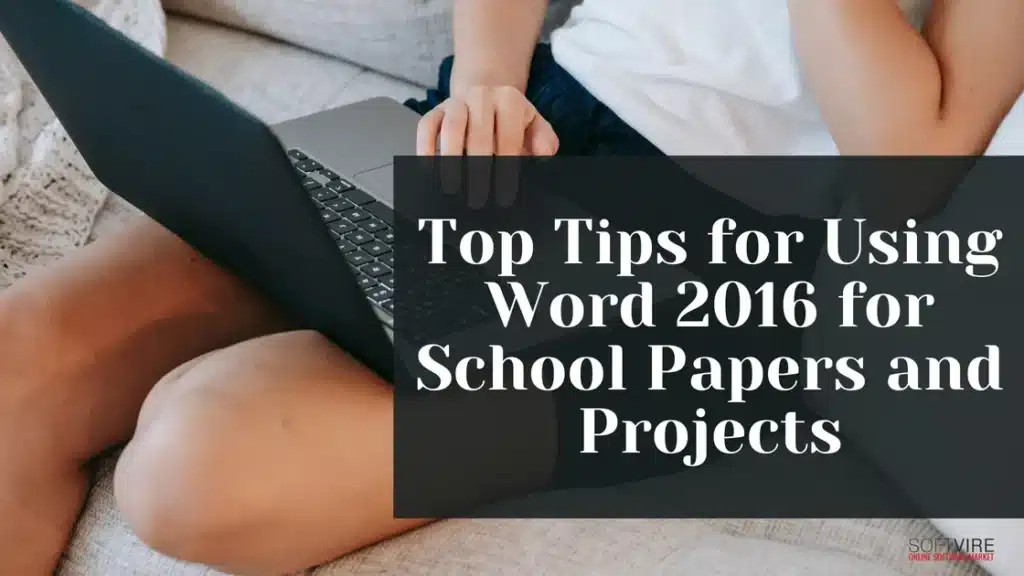Microsoft Word 2016—especially as part of Microsoft Office Home and Student 2016—is a powerful tool that can streamline the entire writing process, making it faster, more organized, and more effective. It is true whether you are a high school student writing a study paper or a college student writing a detailed report. Word 2016 can help you improve the quality of your work and save you time if you know how to use it right.
Get ready to work on your schoolwork and projects with Word 2016! This post will show you how. These directions are not only simple but also practical methods that students can quickly and easily use to create clean, professional, and organized papers.
1. Start with a Template to Save Time
Using a template that has already been prepared is one of the most straightforward methods to begin your school assignment. Word 2016 includes various templates for reports, cover pages, research papers, and other documents.
How to Use:
- Open Word 2016.
- Click on File > New.
- Type “student” or “report” in the search bar.
- Select a template that fits your assignment type.
Using templates is extremely important for ensuring that the margins, font styles, and structure of your paper are proper, which your instructor or professor will undoubtedly notice.
2. Use Styles to Keep Formatting Consistent
Consistency is key in any academic document. Word 2016’s Styles feature allows you to format titles, headings, subheadings, and body text uniformly across your paper.
Using proper formatting in your document enhances its professional appearance, makes navigation easier through the Navigation Pane, and simplifies the creation of an automatic Table of Contents.
How to Use:
- Highlight the text
- Go to the Home tab.
- Choose a style (Heading 1, Heading 2, etc.).
If your school follows APA, MLA, or Chicago style, you can customize your headings to match those formatting rules.
3. Take Advantage of the Navigation Pane
Writing long papers can become overwhelming. Word 2016 offers a Navigation Pane that helps you keep track of your content and easily move between sections.
To enable, go to the View tab and then check the box labeled Navigation Pane. This feature displays all your headings in a collapsible sidebar. It’s ideal for large projects, such as thesis papers or group assignments.
4. Use the References Tab for Citations and Bibliographies
Manually formatting citations can be a hassle. Thankfully, Word 2016 includes a built-in References tab that helps automate your citations and bibliography.
How to Use:
- Go to the References tab.
- Choose your citation style (APA, MLA, or Chicago).
- Click Insert Citation to add sources.
- Once all citations are added, click the bibliography to insert a formatted list.
This feature alone can save you hours of manual formatting and significantly reduce citation errors.
5. Spell Check Isn’t Enough—Use the Editor
While basic spell check is valid, Word 2016’s Editor feature takes it a step further by offering suggestions for grammar, style, and clarity.
To access, go to the Review tab and click on Spelling & Grammar.
The editor provides more nuanced feedback that can help improve the quality of your writing. It highlights passive voice, fragmented sentences, and overused phrases—things that can bring down your grade if not addressed.
6. Insert Smart Graphics and Charts
Word 2016 makes it simple to include photos, SmartArt, and charts in your document, which is great if your project requires graphics or data presentation.
Navigate to the enter tab and choose Chart, SmartArt, or Pictures to enter charts and graphics.
Create visual narratives using photos, charts with survey findings, and process flows with SmartArt. Your project might become more entertaining and helpful with these enhancements.
7. Use Track Changes for Group Projects or Feedback
If you’re collaborating with classmates or receiving feedback from your instructor, the Track Changes feature is a blessing.
How to Use:
- Go to the Review tab.
- Click Track Changes.
- Any edits made will now be highlighted.
You can also leave Comments in the margins to communicate changes or questions. It’s a highly efficient way to review and improve drafts collaboratively.
8. Set Page Layout and Formatting Early
Before you become too engrossed in writing, ensure that your margin, line spacing, font, and alignment are as per the requirements of the assignment.
Common Settings for School Papers:
- Font: Times New Roman or Arial, 12 pt
- Spacing: Double
- Margins: 1 inch all around
- Alignment: Left
To adjust, navigate to the Layout tab to adjust margins and spacing and use the Home tab for font settings. Getting this right early prevents last-minute formatting scrambles.
9. Create a Table of Contents Automatically
If your paper is more than a few pages long, a Table of Contents adds structure and professionalism. With Word 2016, it’s easier than ever.
How to Create:
- Use Heading styles for your titles and subheadings.
- Go to the References tab.
- Click Table of Contents and choose a style.
Word will generate a clickable table of contents that updates automatically as you edit your document.
10. Save and Back Up Your Work Frequently
No one wants to lose hours of hard work. Fortunately, Word 2016 works seamlessly with OneDrive, Microsoft’s cloud storage service.
How to Save to OneDrive:
- Go to File > Save As.
- Choose OneDrive from the options.
It ensures your paper is backed up in the cloud and accessible from any device with internet access—great for students who work on multiple devices.
11. Use Read Aloud for Proofreading
Word 2016 includes a Read Aloud feature to help you catch errors your eyes might miss.
How to Enable:
- Go to the Review tab.
- Click on Read Aloud.
Listening to your document can help you identify awkward phrasing, repeated words, or overlooked typos. It’s an excellent final check before submission.
12. Save as PDF for Final Submission
Once your paper is complete, it’s often best to save it as a PDF to preserve formatting across different devices.
How to Save as PDF:
- Go to File > Save As.
- Choose PDF from the drop-down menu.
Most educational institutions widely accept PDFs, ensuring that your hard work looks precisely as you intended it.
Why Choose Microsoft Office Home and Student 2016?
If you’re using Word 2016, you’re likely running it as part of the Microsoft Office Home and Student 2016 suite. This suite includes Word, Excel, PowerPoint, and OneNote—all essentials for students.
Key Benefits:
- One-time purchase: No subscription fees.
- Reliable performance: Offline access means you’re not dependent on internet availability.
- Complete toolkit: Whether you’re writing, calculating, presenting, or taking notes, this suite has you covered.
Office Home and Student 2016 is designed for students, making it an ideal tool for helping them excel in school.
Final Thoughts
Word 2016 may not be the newest version, but it remains one of the most robust and dependable word processors for students. When paired with Microsoft Office Home and Student 2016, it provides everything a student needs to succeed in writing papers and completing academic projects—without distractions or unnecessary complexity.
Using the tips and features listed above, you can boost productivity, guarantee precision, and write papers that are extraordinary in their clarity and professionalism.
The next time you launch Word 2016, don’t merely type—optimize. With the proper strategy, even the most intimidating school task becomes a doable, if not pleasant, experience.