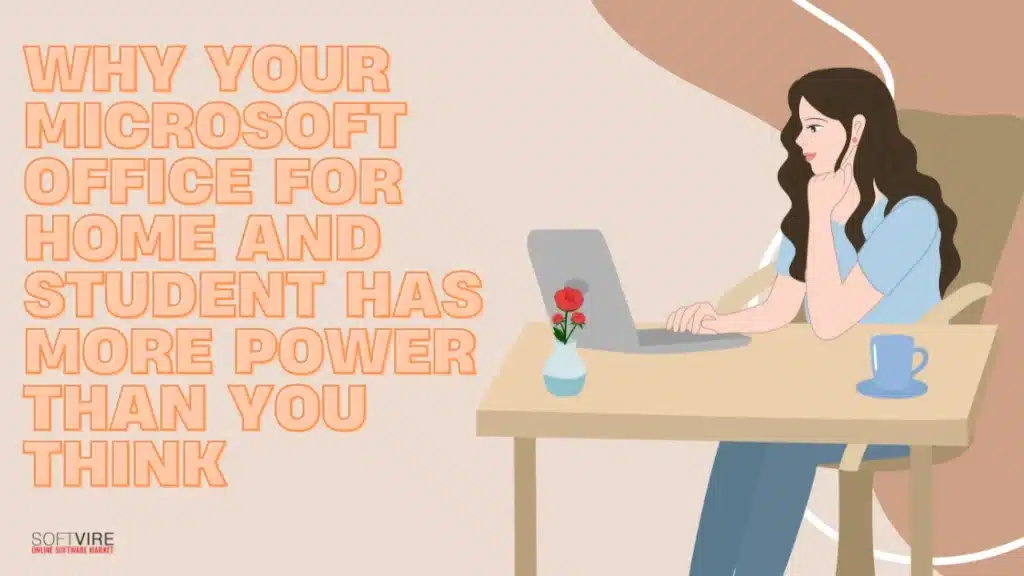Microsoft Office for Home and Student packs far more power than most of us realize. If you’re like me, you probably use Word for documents, Excel for basic calculations, and PowerPoint for the occasional presentation—but there’s a whole world of productivity-enhancing features hiding in plain sight.
What many don’t know is that even versions like Microsoft Office for Home and Student 2016 contain robust tools that can transform how we work and study. From AI-powered assistance to real-time collaboration capabilities, these applications offer solutions that extend far beyond basic document creation. Surprisingly, features like Dictation, Smart Lookup, and Dynamic Arrays in Excel can save hours of manual work each week.
In this article, we’ll explore the hidden gems within your Office suite that can significantly boost your productivity. Whether you’re writing papers, managing household budgets, or creating presentations, we’ll show you how to harness these powerful tools to accomplish more in less time.
Little-Known Features That Boost Everyday Productivity
Hidden beneath the familiar design of Microsoft Office for Home and Student is a wealth of productivity-boosting capabilities that many users may never discover.
These powerful tools can enhance your everyday processes and save you time.
Quick Parts
Quick Parts in Word and Outlook is a secret gem. With this feature, you can save and quickly insert frequently used text, photos, or tables. You can prevent repeated entry of the same information by saving your options in the Quick Part Gallery and then inserting them in a few clicks.
Additionally, you can access these excerpts by simply typing their name and pressing F3. The complete material will be replaced with the new name instantly.
XLOOKUP
Excel users should learn about XLOOKUP, a function that excels in many ways beyond the standard VLOOKUP. You can search for values to the left and right of your search column using XLOOKUP, which is not possible with VLOOKUP.
If values are not found, you can personalize the error messages and specify search directions. Although it is missing in Excel 2016 and 2019, it provides data analysis with more flexibility.
Dictation
By transcribing voice to text, the Dictation function revolutionizes the content creation process. Word, Outlook, and PowerPoint all have microphone buttons on the top menu where you may start dictating. After a long day, this tool is invaluable for taking notes in meetings or writing emails. Users of Office 2019 for Home and Student may need to access the Trust Center and locate the Privacy Settings section to activate this function.
Save as Web Page
Word documents can be converted to HTML using the “Save as Web Page” feature, which is another often-overlooked option. Although the translation isn’t flawless—some formatting components could be altered—it offers a rapid method of turning pre-existing papers into online content.
Mastering these lesser-known functions in Microsoft Office Home and Student allows you to complete tasks more effectively and focus on what is truly important. Taking the time to investigate these tools reveals features you’ve already paid for but may never have utilized.
Customize Your Office Experience for Better Focus
Working with complicated materials often involves dealing with continual distractions. Fortunately, Microsoft Office for Home and Student includes various customization tools to help you concentrate and work more efficiently during critical tasks.
Focus Mode
One of the Word’s best focus features. The ribbon and other UI components are momentarily hidden to provide a distraction-free writing environment. Go to the “View” tab and pick “Focus” or click the bottom-right “Focus” icon to activate it. Press Escape or click “Focus” at the top of the screen to leave Focus Mode and format text again.
Simplified Ribbon
It provides yet another excellent option for organizing your work area. Commands are displayed on a single line in this simplified interface, which conceals less frequently used options while highlighting the most crucial capabilities. The number of buttons shown may be reduced, but all instructions remain accessible via the Search bar or the dropdown arrows next to the visible buttons.
Reader Tool
For those who have reading or concentration challenges, the Immersive Reader tool is of great help. Under the “View” tab is where you can find this feature, which opens a full-screen reading where you can:
- Change column width to enhance reading comprehension
- Alter page color to minimize eye strain
- Use Line Focus to highlight one, three, or five lines at a time
- Increase text spacing between words and lines
- Enable Read Aloud to have text read to you with Word highlighting
Microsoft Office 2016 Home and Student customers may customize font sizes across programs. File > Options > General allows you to choose a font size between 1 and 409 (in increments of 0.5) to alleviate eye strain during long work sessions.
Turning off movement and transparency effects or utilizing Focus Assist to suppress alerts and messages helps you focus on the task at hand.
Accessibility and Support Tools Built Into Office
Not many people are aware that Microsoft Office for Home and Student includes powerful accessibility tools designed to make computers more accessible for everyone. Not only do these tools help people with challenges, but they can also make the experience better for everyone.
Text-to-speech
In the realm of accessibility technologies, text-to-speech capabilities stand out as especially helpful. Excel has a function called Speak Cells that enables your computer to read the contents of cells out loud. This capability helps you to check the integrity of the data while maintaining your Focus on the source materials. Adding this feature is a simple process; all you need to do is modify your Quick Access Toolbar by choosing “All Commands” and adding “Speak Cells” to it, making it easily accessible.
Read Aloud
Read Aloud is a Microsoft Word, PowerPoint, and OneNote feature that can take text and speak it aloud. This tool is excellent for better understanding, multitasking, and proofreading. To use it, go to the Review tab and find the “Read Aloud” option. Alternatively, add it to your Quick Access Toolbar for quicker access.
Visual Accessibility
Options for visual accessibility are similarly impressive. To improve the distinction between text and interface components, you may use high-contrast themes throughout Office programs. The black Mode option (also known as the “Black” theme under File > Options > General) then transforms the Office interface into an aesthetically pleasing black backdrop with light-colored letters, ideal for use in low-light conditions or for those who suffer programs from eye strain.
Disability Answer Desk
Microsoft offers the Disability Answer Desk, a specialized 24/7 help service for individuals with disabilities, providing comprehensive accessibility solutions. This crew is educated explicitly in assistive devices and can provide technical assistance in English, Spanish, French, and American Sign Language.
Accessibility Checker tool
The Accessibility Checker tool also helps you identify and resolve accessibility issues in your papers, ensuring that everyone, such as individuals with disabilities, can access your content.
The fact that these features are built-in indicates that Microsoft Office for Home and Student 2016 and later versions were designed with everyone in mind, providing users of all abilities with valuable tools.
Final Thoughts
Microsoft Office for Home and Student goes beyond document creation and editing. Through this investigation, we’ve seen how some apps conceal their strong capabilities until we actively look for them. Thus, most users lose out on key productivity advantages from these technologies.
After all, Quick Parts and XLOOKUP can save hours each week on repetitive tasks. Focus Mode and Simplified Ribbon provide a distraction-free environment that enhances creativity. Although created for users with disabilities, accessibility technologies benefit all document workers.
Perhaps most crucially, you already have these great abilities—discover them. Explore your existing Office suite instead of buying pricey new software or subscriptions. Learning these aspects takes a little effort but improves productivity and reduces irritation.
Please note that Microsoft frequently updates these apps. Your Office for Home and Student may get more features over time. These hidden jewels in the Office help you work smarter, write papers, manage money, or achieve more with less effort.