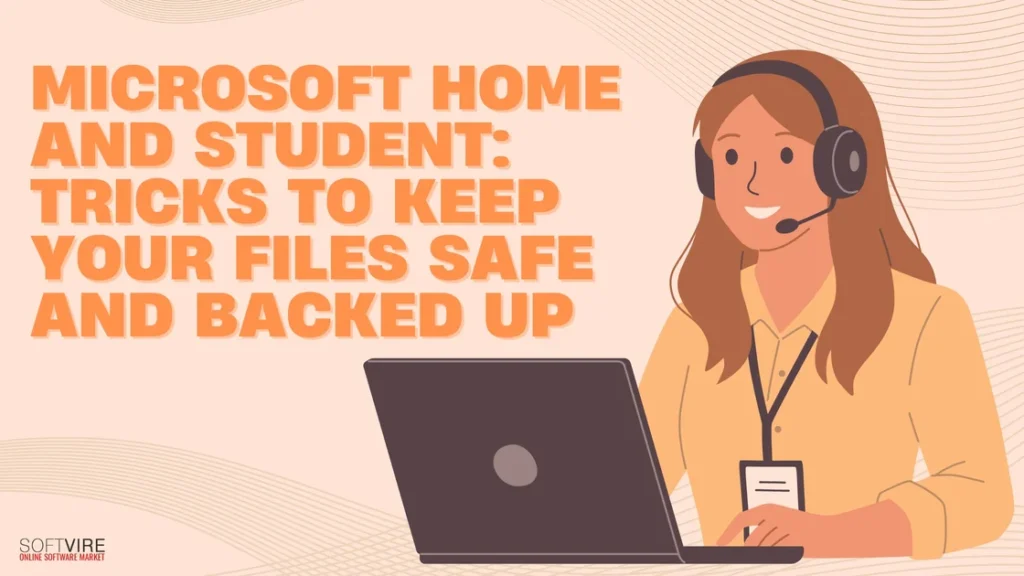With the advent of digital technology, the loss of significant information, whether it be a research paper, a financial spreadsheet, or family photographs, can be quite distressing. There is always the possibility of losing data, regardless of whether you are a student, submitting assignments, or a home user maintaining personal information.
The good news is that you have access to a dependable set of tools with Microsoft Home and Student, which not only helps you increase your productivity but also safeguards your files and provides backups.
In this post, you will be guided through a series of ingenious and simple techniques that will assist you in maintaining the safety, backup, and retrievability of your papers, regardless of the circumstances that life may provide to you.
Why File Backup and Safety Matter
Before diving into the tricks, it’s essential to understand why file protection is crucial: hardware failures, such as hard drive crashes, are unpredictable, accidental deletion is more common than you think, and cyber threats, like ransomware, can lock or destroy your data.
Additionally, power outages or software errors can corrupt important files. The best defense against these risks is a solid system of routine backups, innovative storage practices, and intelligent features built into tools like Microsoft Home and Student.
Understanding Microsoft Office Home and Student
Microsoft Home and Student is a streamlined version of the Microsoft Office suite designed for non-commercial use. It includes core programs like Word, Excel, PowerPoint, and OneNote. These tools are trusted by millions worldwide, not just for their functionality but also for their seamless integration with Windows, cross-platform accessibility, and excellent file security options.
Unlike Office 365, the Microsoft Home and Student edition is a one-time purchase, which means you won’t need to worry about subscription renewals. However, this also means that you need to be more proactive when it comes to backing up and securing your files, as cloud storage options like OneDrive are not bundled with unlimited space unless you manually set it up.
Start With Smart Saving Habits
The first step to file safety is to save your work regularly. Microsoft Home and Student encourages this with AutoSave prompts and frequent reminders. However, AutoSave is only fully functional when saving files directly to OneDrive or a cloud location. If you’re working on a local drive, it’s up to you to remember to hit save.
Make it a habit to save your file every few minutes, especially after significant changes. If you’re using Word or Excel, a quick Ctrl+S can be your best friend. In PowerPoint, where presentations are built slide by slide, saving ensures that all visual elements stay intact even if your computer crashes or shuts down unexpectedly.
It’s also a good idea to establish a file naming system that includes versions or dates. It makes it easier to revert to older drafts or track your progress.
Enable AutoRecover and Version History
Microsoft Home and Student comes with a feature called AutoRecover, which stores temporary copies of your files while you work. If your device shuts down unexpectedly, the next time you open the application, you’ll be prompted to restore the unsaved document. While this isn’t a substitute for manual saving, it serves as a helpful safety net.
Version history is another helpful feature available when you save your files on OneDrive. While the Home and Student version doesn’t include cloud storage by default, if you link it with a free Microsoft account, you’ll gain access to 5GB of OneDrive space. Files saved here are automatically backed up, and you can view or restore previous versions whenever needed.
It is helpful for students writing long reports or for anyone working on evolving documents, as it allows you to recover earlier drafts without having to start from scratch.
Backup to OneDrive for Extra Security
Even though OneDrive is not automatically included in the Microsoft Home and Student bundle, you can sign up for a free Microsoft account that gives you access to cloud features. Once connected, you can sync Word, Excel, and PowerPoint files directly to the cloud.
Saving your documents to OneDrive is one of the safest ways to protect them. Not only does this keep them secure from local threats, such as hard drive failure or device theft, but it also makes your files accessible from any device with an internet connection.
After linking your Microsoft account, your Office applications will offer to save your files directly to OneDrive. It ensures that changes are backed up in real-time, reducing the risk of losing progress.
Additionally, with OneDrive’s web portal, you can access your files on shared or public computers without needing a flash drive. You log in and download your file.
Use Password Protection and Document Encryption
Microsoft Home and Student also allows you to password-protect individual documents. This feature is convenient if you’re working on private content, such as financial data in Excel, a personal journal in Word, or academic work in PowerPoint.
To enable password protection, you go to the File tab, choose Info, then select Protect Document. From there, you can set a password that must be entered to open the file.
For Excel files, you can even restrict permissions further—such as making a worksheet read-only or limiting the ability to make changes to specific cells. These layers of protection help ensure that even if your file falls into the wrong hands, your data remains private.
Remember to store your passwords in a secure location, as losing them could mean losing access to your documents.
Create Manual Backups on External Drives
In addition to cloud backups, it’s a good idea to make manual copies of your most important files. You can save them on an external hard drive or USB stick. Even with all the digital tools available, having a physical backup remains one of the most foolproof methods of file protection.
Create a dedicated folder on your external drive, labeled by date, and store updated copies of your documents on a weekly or biweekly basis. It is important for larger projects, such as year-end reports, thesis papers, or creative portfolios.
External drives are not susceptible to online threats, such as hacking or ransomware, providing an additional layer of security. Just be sure to keep them in a safe place like Microsoft Home and Student.
Organize and Audit Your Files Regularly
Another important trick to keeping your files safe is staying organized. A cluttered file system can lead to accidental deletions, confusion, or overwritten documents. Office apps like Word and Excel often open the most recent file versions by default—if you’re not careful, you might save over important content.
Use clearly labeled folders categorized by project, subject, or date. Take time each month to delete duplicates, archive old versions, and make sure everything is where it should be. By auditing your files regularly, you reduce the chance of making file management mistakes that could result in lost work.
Microsoft Home and Student also allows you to pin important documents to your recent files list, ensuring they’re always just a click away from the start screen of each application.
Use OneNote for Continuous Saving and Sync
Included in Microsoft Home and Student, OneNote is often overlooked—but it can be a powerful ally for keeping your notes and information organized and secure. Unlike Word or Excel, OneNote saves your content continuously. That means you never have to hit “save” manually.
OneNote notebooks are also great for organizing research, class notes, and brainstorming sessions. When you use it in combination with OneDrive, your notes are instantly backed up and available on other devices.
Microsoft Home and Student is ideal for students and writers who frequently switch between devices or work in various environments, such as libraries, cafes, or classrooms.
Recover Deleted or Corrupted Files
Even if the worst happens, all is not lost. Microsoft Home and Student applications have built-in repair tools that can help you open corrupted files. If a document doesn’t open due to damage or file corruption, you can try using the Open and Repair function, found under the file> Open dialog.
For OneDrive users, deleted files are sent to a Recycle Bin, where they can be recovered within 30 days. It provides a recovery window in case you accidentally delete a document or folder.
Furthermore, if you’re using Windows File History (which can be configured through your PC’s settings), you can restore older versions of files saved on your local hard drive. It’s worth turning this feature on to create regular backups of your documents and folders.
So, get your own Microsoft Home and Student now here at the Softvire Global Market now!
Final Thoughts
Using Microsoft Home and Student for your academic, personal, or creative projects is a wise choice. The suite offers reliable, user-friendly tools that help you produce high-quality work, but what truly adds value is knowing how to protect that work.
From leveraging AutoSave and OneDrive to using document encryption and physical backups, there are many strategies you can implement today to ensure your files remain safe, secure, and easily recoverable.
The digital world is unpredictable, and accidents happen. But with the tricks and practices outlined here, you can face any scenario with confidence. Whether you’re writing essays, building budgets, or designing presentations, Microsoft Home and Student gives you the means to do more—and now you know how to protect it all.